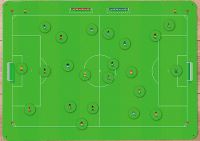Command line - batfile - Playnite
- Thunderous71
-
 Topic Author
Topic Author
- Offline
- New Member
-

Less
More
- Posts: 2
- Thank you received: 1
1 year 4 months ago #146506
by Thunderous71
Command line was created by Thunderous71
I'm using playnite to start games on my kids pc, to limit what is available etc.
So I have swos2020 starting from the command line not using the launcher. So I'm using the command line options to put it in full screen etc.
I have run into a problem though. When run from the launcher I can use replacement voices. But when bypassing the launcher all works well but the sounds...
So if that makes sense is there a command line option to set the sound packs and other mods etc?
Sorry if this is a bit messy, typing on a phone with a 6 year old bouncy on me !!!
So I have swos2020 starting from the command line not using the launcher. So I'm using the command line options to put it in full screen etc.
I have run into a problem though. When run from the launcher I can use replacement voices. But when bypassing the launcher all works well but the sounds...
So if that makes sense is there a command line option to set the sound packs and other mods etc?
Sorry if this is a bit messy, typing on a phone with a 6 year old bouncy on me !!!
Please Log in or Create an account to join the conversation.
1 year 4 months ago #146507
by starwindz
please edit related settings of DLC section in "ini\gameLauncher.ini"
[DLC]
...
fx=Original 96/97
commentary=Enlgish - Sensiblesoccer 98 ECE
Replied by starwindz on topic Command line
I'm using playnite to start games on my kids pc, to limit what is available etc.
So I have swos2020 starting from the command line not using the launcher. So I'm using the command line options to put it in full screen etc.
I have run into a problem though. When run from the launcher I can use replacement voices. But when bypassing the launcher all works well but the sounds...
So if that makes sense is there a command line option to set the sound packs and other mods etc?
Sorry if this is a bit messy, typing on a phone with a 6 year old bouncy on me !!!
please edit related settings of DLC section in "ini\gameLauncher.ini"
[DLC]
...
fx=Original 96/97
commentary=Enlgish - Sensiblesoccer 98 ECE
The following user(s) said Thank You: Thunderous71
Please Log in or Create an account to join the conversation.
- Thunderous71
-
 Topic Author
Topic Author
- Offline
- New Member
-

Less
More
- Posts: 2
- Thank you received: 1
1 year 4 months ago - 1 year 4 months ago #146509
by Thunderous71
Replied by Thunderous71 on topic Command line - batfile - Playnite
Start SWOS 2020 with the launcher, set all the options you want including downloading updates, fixs, sound effects etc. So if you want the voice overs in game for example make sure you have downloaded then AND enabled them in the launcher.
Now launch SWOS from the launcher, set the options in game and test its all working, else go back to the launcher and reset all your options till its how you like it.
Alt TAB out of the game:
To get the arguments, start "Process Explore" and select the "swos-port-Release.exe" to see the arguments passed to it.
Copy and paste them.
(If you do not have Process Explorer get it from Microsoft at learn.microsoft.com/en-us/sysinternals/d...ads/process-explorer yes its a free download.)
To make a bat file open notepad and add this first:
START /d "C:\Games\SWOS 2020\swos\"
Make sure the path is correct for your setup.
Next add a space and paste the arguments from the process explorer above.
So it should look like this .bat file (all on one line!):
START /d "C:\Games\SWOS 2020\swos\" swos-port-Release.exe --game-style=1 --screen-mode=2 --window-mode=2 --aspect-ratio=1 --auto-centering=0 --screen-enhancement=0 --filter=1 --shader-program=0 --shader=1 --menu-background-image=0 --window-width=1920 --window-height=1080 --amigaish=0 --new-scoreboard=1 --no-intro --no-image-reels --new-show-result=1 --improved-pitch-palette=1 --ball-trails=0 --flashing-menu-cursor=2 --improved-cpu-tactics=0 --mouse-cursor=1 --monitor-id=0 --vsync=1 --stronger-goalkeeper-ai=0 --season-year=2023 --career-crash-fix=1111111 --always-points-per-win-3=1 --commentary-dir="C:\Games\SWOS 2020\dlc\commentary\English - Original 96_97 (Jonathan Pierce)" --fx-dir="C:\Games\SWOS 2020\dlc\fx\Original 96_97"
Save the .bat file. Now you can use that .bat file to launch the game without the need to use the launcher or in various game front ends, I only use playnite so that's shown below.
Playnite Setup:
No need for .bat file!
Set up a game manually (fill in standard details etc)
Go to Actions tab
Add new action
Add game exe Example: C:\Games\SWOS 2020\swos\swos-port-Release.exe
Add arguments as above (get them the same way if need to)
Your done!
Now launch SWOS from the launcher, set the options in game and test its all working, else go back to the launcher and reset all your options till its how you like it.
Alt TAB out of the game:
To get the arguments, start "Process Explore" and select the "swos-port-Release.exe" to see the arguments passed to it.
Copy and paste them.
(If you do not have Process Explorer get it from Microsoft at learn.microsoft.com/en-us/sysinternals/d...ads/process-explorer yes its a free download.)
To make a bat file open notepad and add this first:
START /d "C:\Games\SWOS 2020\swos\"
Make sure the path is correct for your setup.
Next add a space and paste the arguments from the process explorer above.
So it should look like this .bat file (all on one line!):
START /d "C:\Games\SWOS 2020\swos\" swos-port-Release.exe --game-style=1 --screen-mode=2 --window-mode=2 --aspect-ratio=1 --auto-centering=0 --screen-enhancement=0 --filter=1 --shader-program=0 --shader=1 --menu-background-image=0 --window-width=1920 --window-height=1080 --amigaish=0 --new-scoreboard=1 --no-intro --no-image-reels --new-show-result=1 --improved-pitch-palette=1 --ball-trails=0 --flashing-menu-cursor=2 --improved-cpu-tactics=0 --mouse-cursor=1 --monitor-id=0 --vsync=1 --stronger-goalkeeper-ai=0 --season-year=2023 --career-crash-fix=1111111 --always-points-per-win-3=1 --commentary-dir="C:\Games\SWOS 2020\dlc\commentary\English - Original 96_97 (Jonathan Pierce)" --fx-dir="C:\Games\SWOS 2020\dlc\fx\Original 96_97"
Save the .bat file. Now you can use that .bat file to launch the game without the need to use the launcher or in various game front ends, I only use playnite so that's shown below.
Playnite Setup:
No need for .bat file!
Set up a game manually (fill in standard details etc)
Go to Actions tab
Add new action
Add game exe Example: C:\Games\SWOS 2020\swos\swos-port-Release.exe
Add arguments as above (get them the same way if need to)
Your done!
Last edit: 1 year 4 months ago by Thunderous71. Reason: Updated for fix Playnite
The following user(s) said Thank You: Torakikiii
Please Log in or Create an account to join the conversation.
- Torakikiii
-

- Offline
- New Member
-

Less
More
- Posts: 4
- Thank you received: 0
5 months 1 week ago #146856
by Torakikiii
Replied by Torakikiii on topic Command line - batfile - Playnite
Thanks!!
This batch file runs wonderfully also on my arcade cabinet where the launcher is too big to be used! It goes off screen...
This way I just need to launch the .bat file, life saver, thanks!!!
This batch file runs wonderfully also on my arcade cabinet where the launcher is too big to be used! It goes off screen...
This way I just need to launch the .bat file, life saver, thanks!!!
Please Log in or Create an account to join the conversation.
Time to create page: 0.217 seconds